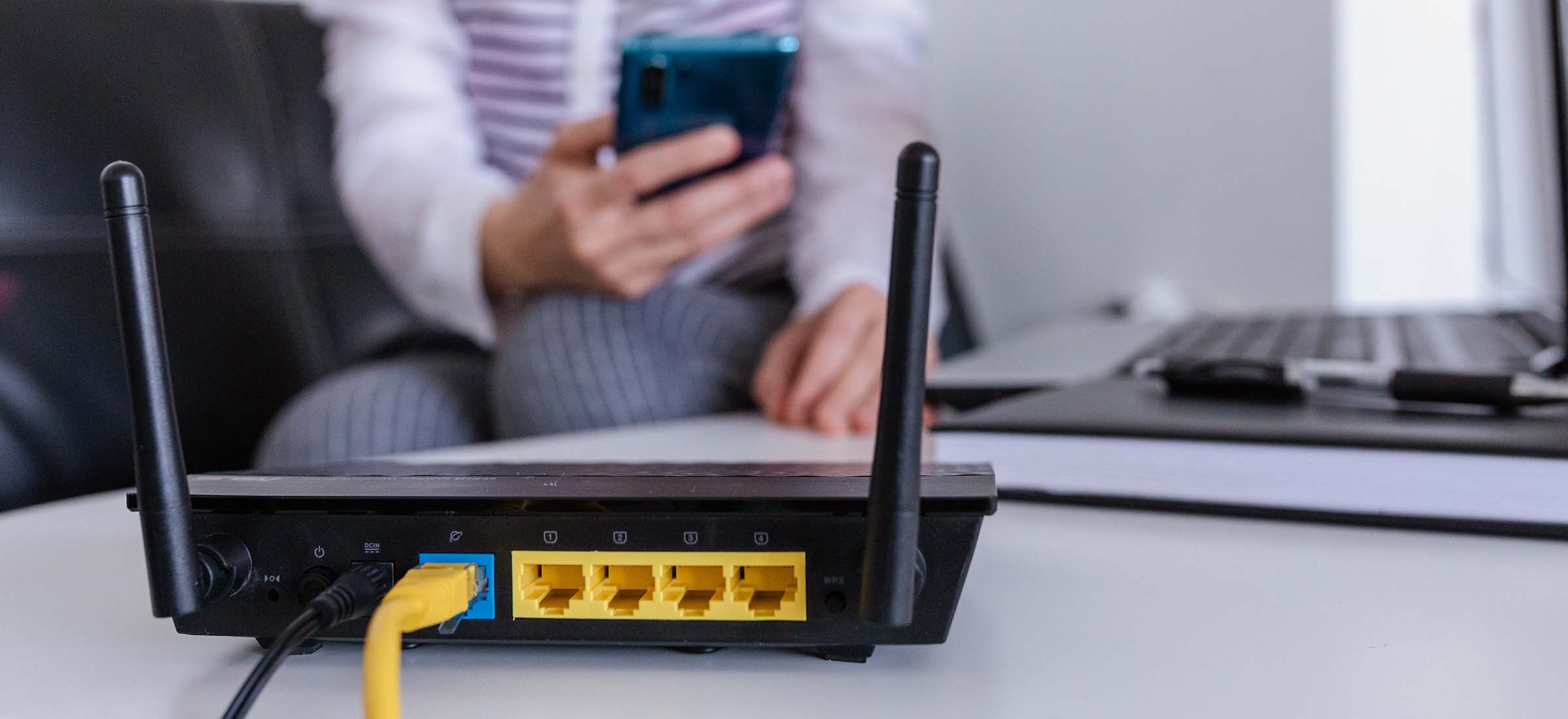
Internet Access
San Jac is dedicated to providing you with the best resources possible to succeed in your academic endeavors, and this includes access to the internet. Take a look at how you can stay connected, stay productive, and achieve your goals with our resources.
Connecting to Wi-Fi On Campus
Select SJCD-Secure SSID From the Wi-Fi Connections on Your Device
Only registered students and employees can access SJCD-Secure. If you are a visitor or business partner on our campus, check out our instructions on how to use our Guest Wi-Fi on this page or read this Knowledge Base Article - Campus WiFi - Secure Access.
Log in Using Your Username and Password
Connecting to San Jac’s Guest Wi-Fi
-
Click or Tap SJCD-Guest Using Your Computer or Device
-
Complete the Form
Make sure to read the terms and conditions before clicking “Register.”
-
Check Email for Confirmation Link
You will not have Wi-Fi access until you confirm your account. Once you confirm, the “Log in” button will become available. If you are using a separate device to validate the link and are able to return to the post-registration page, you will need to click the “Log in” button at the bottom of that page to complete the connection.
Get Internet At Home
The Affordable Connectivity Program is an FCC benefit program that helps ensure that households can afford the broadband they need for school. Click the button to see a list of programs available in Texas.
Xfinity Internet Essentials
1-800-331-0500 or 611 from your mobile phone.
25 Mbps No Term Contract No Credit Check In-Home WiFi for $9.95 per month + Tax
Comcast provides the Internet Essentials program, which offers affordable high-speed internet access and an option to purchase a computer. You may qualify if you are eligible for public assistance programs such as the National School Lunch Program, Housing Assistance, Medicaid, SNAP, SSI, and others. New Internet Essentials customers will receive two free months of Internet service if you apply and are approved by June 30, 2021. For all new and existing Internet Essentials customers, the speed of the program’s Internet service has increased to 25 Mbps downstream and 3 Mbps upstream.
Click the button to apply for more information & to apply for Xfinity’s Internet Essentials Program.
AT&T Access
1-800-331-0500 or 611 from your mobile phone.
25 Mbps No Term Contract In-Home WiFi for $10.00 per month + Tax
AT&T offers Internet access for qualifying limited income households through the Access from AT&T program. AT&T have expanded eligibility to Access from AT&T to households participating in the National School Lunch Program and Head Start.
Click the button to apply for more information & to apply for the Access from AT&T Program.
The Affordable Connectivity Program is an FCC benefit program that helps ensure that households can afford the broadband they need for school. Click the button to see a list of programs available in Texas.
Xfinity Internet Essentials
1-800-331-0500 or 611 from your mobile phone.
25 Mbps No Term Contract No Credit Check In-Home WiFi for $9.95 per month + Tax
Comcast provides the Internet Essentials program, which offers affordable high-speed internet access and an option to purchase a computer. You may qualify if you are eligible for public assistance programs such as the National School Lunch Program, Housing Assistance, Medicaid, SNAP, SSI, and others. New Internet Essentials customers will receive two free months of Internet service if you apply and are approved by June 30, 2021. For all new and existing Internet Essentials customers, the speed of the program’s Internet service has increased to 25 Mbps downstream and 3 Mbps upstream.
Click the button to apply for more information & to apply for Xfinity’s Internet Essentials Program.
AT&T Access
1-800-331-0500 or 611 from your mobile phone.
25 Mbps No Term Contract In-Home WiFi for $10.00 per month + Tax
AT&T offers Internet access for qualifying limited income households through the Access from AT&T program. AT&T have expanded eligibility to Access from AT&T to households participating in the National School Lunch Program and Head Start.
Click the button to apply for more information & to apply for the Access from AT&T Program.
Visit a T-Mobile store or apply online. You can qualify for Project 10Million through participation in many government programs, including:
- Supplemental Nutrition Assistance Program (SNAP) via P-EBT or EBT
- Temporary Assistance for Needy Families (TANF)
- Food Distribution Program on Indian Reservations (FDPIR)
- Community Eligibility Provision (CEP)
- Medicaid
- Head Start
- Foster youth, migrant, homeless, or runaway youth
If approved, you will receive Free 100GB of internet per year for 5 years, free hotspot with free shipping, and no fees, costs, or annual re-certifications.
Slow Internet or Computer?
Slow computer performance may be caused by your browser, computer, home WiFi signal, your Internet service, or a combination of these factors. Below are some easy tips that could help improve performance.
If you are still experiencing problems, submit a service request, and a member of our team will reach out to help.
A common problem is a loose or unplugged cable. Check & make sure everything is hooked up properly.
Try a few other websites to see if any of them load. If one website loads and another doesn't, the problem is probably with that website and not you.
Check if there are known disruptions with our service partners affecting the services you are trying to access:
Systems and Software
Internet Services
Weather and Power
Check for the latest on power outages and severe weather in your area:
Clear some space on your hard drive if you are approaching a full drive. Most software require free space to run.
By clearing your cache, you can speed up your a page's loading time and get to your destination faster. Here's some help on how to clear your cache and cookies:
Make sure to close your browser and re-open it after clearing your cache.
Check that you or anyone sharing your Internet connection aren’t downloading or uploading anything that is consuming your Internet bandwidth.
Switch to a wired connection if you are using WiFi or Mobile broadband.
Mobile broadband delivers slower and less consistent speed than a fixed-line. Network coverage in your area, the amount of network traffic at any given time, weather conditions, if you're on the move or static, and interference from other devices can affect your mobile Internet speed. Depending on the coverage in your area, you may have access to 3G, 4G network, or the new 5G network. Click here to read “1G, 2G, 3G, 4G, & 5G Explained”.
Scan your computer for malware using a reputable anti-virus software.
The recommended minimum computer specifications are:
| Hardware | Recommended Specifications |
| Operating System |
Windows 10 MacOS 11.0 Big Sur |
| Processor |
Intl or AMD 64-bit Quad-core or better for graphic design and video rendering |
| RAM |
8 GB 16 GB for music and video rendering |
| Storage |
500 GG SSD recommended for performance |
| Display |
1024 x 768 1920 x 1080 for graphic design and video rendering |
| Graphics |
1 GB VRAM 4 GB VRAM for graphic design and video rendering |
| Required Peripherals |
Webcam Headphones with built-in microphone |
| Browser |
Google Chrome |
We recommend the following minimum Internet bandwidth specifications to support your online coursework & online classroom video & audio conferencing when using Blackboard Collaborate Ultra or Zoom.
| Use | Recommended Bandwidth |
| 1080p HD Video | Receiving requires 2.5 mbps (up/down) |
| 720p HD Video | 1.5 mbps (up/down) |
| Audio | 60 - 80 kbps |
Click here to test your home Internet speed. Your Upload and Download Speeds should be at least 50 percent of your Internet service provider’s advertised speeds.
If your computer doesn't meet the recommended minimum specifications, we can provide a virtual desktop. These desktops are hosted in the cloud & only require a working computer with a browser.
Make sure that it is away from walls or obstructions; above ground level; or near the center of your home. This reduces the workload of your router & the distances the signal needs to travel.
Many old & inexpensive routers can have fairly weak antennas & a limited range, which means your connection will be worse if you’re several rooms away from the router.
What appears to be slow internet speeds may actually be slow processing speeds from your computer. Working with an outdated or damaged computer will affect your Internet speed, especially when video conferencing or accessing websites featuring multimedia content.
The speed of the connection provided by your Internet service provider (ISP) is the single most important factor in your overall Internet connectivity.
A Network of Support
In-Person
ITS Service Desk Hours of Operation & Locations
Monday - Thursday: 9 a.m. - 6 p.m.
Friday: 8 a.m. - 12 p.m.
- Central Campus: C-1.129
- South Campus: S-12.120
- North Campus: N-8.112
Online
ITS Tech Support
Phone or Email
ITS Help Desk Hours of Operation
- Monday - Thursday: 7 a.m. - 10 p.m.
- Friday: 8 a.m. - 12 p.m.
- Saturday: 8 a.m. - 5 p.m
- Sunday: On Call 12 p.m. - 5 p.m.
On-Campus Phone:
6137
Off-Campus Phone:
281-998-6137
Email:
techsupport@sjcd.edu
